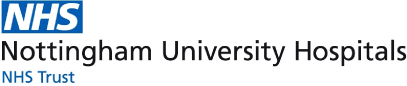FAQs
Why can we only book one day at a time?
The system only allows you to book a day at a time and you are not able to block book in sections. We want to ensure that the system is used fairly and not block booked so far in advance.
I can't find the room and desk that I am looking for?
On each booking page there will be an image of the office so you can see the actual office that you are looking at. If you are unsure of the desk number that you need to book it is advised that you visit the office and check the desk numbers to know what desk you need to book.
Can I see an overview of the room bookings?
Unfortunately, you are unable to see an overview of the bookings that are on the system. To check a certain office and desk you will need to navigate to that specific area and desk and search manually for the date.
There is desks that need adding onto the system, how do we get these onto the booking system?
Please email: R&Icomms@nuh.nhs.uk with the details of the rooms locations, the desk and whether or not there is computer access on that desk and we will then get this onto the system.
Room Bookings Help
Are you stuck with the room bookings system? Are you unsure how to create an account? Unsure how to book and cancel a room?
Don't worry in this page we are going to cover everything from creating an account to managing your room bookings.

1. Go to https://www.nuh.nhs.uk/create-research-account
2. Fill in the information, please make sure that you write this down somewhere secure so that you don't forget your password or login
3. Please now wait 24 hours until your account has been approved by the R&I Communications Team - you will receive an email confirming that your account is now ready to be used
4. Now you are able to login using the details that you entered into the system
Alternatively you can watch the below video to see the whole process

1. You will firstly need to login to the R&I Staff Area
2. Then navigate to this webpage https://www.nuh.nhs.uk/changes-in-ri-office-accommodation
3. Now find the Office or Room that you wish to book space inside
4. Then find the desk that you want to book
5. Click the button 'Book Date'
6. Now fill in the information to complete the booking
7. If you want to cancel the booking, press the button 'Cancel Booking' and this will then be cancelled
We have created a video of this process so that you are able to see this being completed, please see below